Updated 5/12/00
Things The Ray Dream Manual Doesn't Tell You
NOTES ON CREATING VR PANORAMAS
This discussion would not have been possible without the assistance of Gary Beale, Preston Chesser and James Riggs.
INTRODUCTION
The Castle ©Dan Mancuso
Used with Permission |
VR panoramas (panos) are a dynamic and immersive format. They show up on the web as both photographic and rendered types. This discussion is about rendered panos.
To view any of the rendered panos on this page, click and drag in the windows. A zooms in, Z zooms out.
|
| Though both RDS and Carrara (RDS/C) have the tools to create rendered panos, it appears this option is seldom used. The amount of planning and modeling required to produce a truly good panorama goes beyond that involved in fixed-perspective images. [Carrara users will notice that there is no spherical camera option. However, a spherical camera is included in the SDK which, unfortunately, has yet to be released. I'm discussing both programs, because we anticipate the SDK will soon become available and it will then be possible to implement this feature]. |
Mech VR ©Chuck Fox
Used with Permission
|
Mission VR ©bilagaana |
However, the odds are that if you look at some of the scenes you have already done you will find they lend themselves well to a VR panorama. All you would have to do is drop the spherical camera into the scene and render. The information below should help make this easy.
|
The most spectacular examples of rendered panoramas can be found on Gary
Beale's site. Prepare to be dazzled.
This is not meant to be a tutorial; it's intended to provide a list of resources, clarify some issues and save others some time. It is focused almost entirely on the Live Picture pano format (for reasons discussed below), though it includes a little information on the QuickTime VR format.
You don't need any additional software to create rendered panos, beyond RDS/C. However, there is a lot of software available for photographic panos and some of it has features which can be used in rendered panos, as well. At the risk of causing confusion, I've provided links to some of these packages. I have tried to avoid discussing packages which are purely designed for photographic panos, but you will find information on that type at some of the referenced sites. You do need additional software to view the panos; this is discussed below.
PANORAMA FORMATS
There are two major pano systems: QuickTime VR (QTVR) and Live Picture (LP). There are a number of other spherical pano systems, as well. These will not be discussed for purposes of clarity and reasons stated below.
QuickTime produces cylindrical panos which allow primarily horizontal panning. This doesn't mean that there haven't been some extraordinary QTVR panos; I'm thinking especially of Dan Sniadoski's Virtual Garden--one of the neatest things I've seen. Current versions of QT allow for increased range of motion which approaches spherical viewing.
Live Picture produces full spherical panos which allow panning in both horizontal (360 degree) and vertical (180 degree) directions. The effect is like being in the center of a sphere with the image projected around you. This has much more potential than the QTVR cylindrical system, and is the format rendered in RDS/Carrara.
Live Picture is the newer name for the RealSpace (RealVR) technology mentioned in
the RDS manual. Live Picture was authored by the creator of QTVR, who left Apple to found his own company.
Live Picture Corporation has been acquired by MGI, and their website and product line is in a state of transition. However, none of this effects the creation of VR panos in RDS/Carrara.
A basic comparison of the QT and LP formats is included in a review of the two companies' authoring software packages at WebTools.
Because it does not support the spherical panos produced by RDS/C, I won't be discussing QTVR further.
 There is a controversy within the VR panorama community. iPIX Corporation has been marketing a spherical pano system for some time. In an apparent attempt to secure their market, they have engaged in a campaign of legal action against developers of competing spherical pano systems and viewing software. I have attempted to avoid discussing any systems associated with iPIX. Two good sites which have more information on this issue are the International QTVR Association's page and Stop Legal Terrorism. You will find, within some of the links below, evidence of the bitterness iPIX's behavior has engendered.
There is a controversy within the VR panorama community. iPIX Corporation has been marketing a spherical pano system for some time. In an apparent attempt to secure their market, they have engaged in a campaign of legal action against developers of competing spherical pano systems and viewing software. I have attempted to avoid discussing any systems associated with iPIX. Two good sites which have more information on this issue are the International QTVR Association's page and Stop Legal Terrorism. You will find, within some of the links below, evidence of the bitterness iPIX's behavior has engendered.
SELECTING THE RENDER CAMERA and CREATING THE IMAGE FILE
When the Carrara SDK is released, I will try to add detailed instructions for using the spherical camera in that program.
For RDS 5.0, see page 290 in the manual for details on using the spherical camera. I mention this because, like a lot of things, it's not in the Index.
I don't have RDS 5.5, so I can't say where it might be in that manual.
There was a FAQ on the Metacreation's site which offered some tips on creating a RealVR file using RDS. This was expanded into the section on using the spherical camera in the RDS 5.0 manual. I've looked for this FAQ, and can no longer locate it. On the assumption that it is lost in the transition, the following summarizes and expands upon its contents. Once the Carrara SDK is released, users will find this information useful.
Creating a Spherical Panorama Image File using Ray Dream/Carrara
- The scene file should resemble a real environment. It can have four walls, a floor and a ceiling, or it should have a ground plane, a sky and its objects scattered to all points of the horizon.
- To simplify positioning the camera, it's best to space the construction of the scene around the origin (0,0,0) point in the Universe.
- The image's aspect ratio should be 2:1--the width should be twice the height.
- Dragging and dropping the rendering camera into the Hierarchy/Timeline automatically places it at the origin of the Universe, the optimal (but not mandatory) position for rendering.
- The IVRM (spherical) camera is selected from the pop-up menu in the Camera Properties tab.
- You can render at any resolution and to whatever format (jpg, bmp, tiff, etc.) you choose, but the final image must be in JPEG format. A little later, there is a discussion of using a plugin versus a Java applet to view the panorama. There are limitations on the file sizes usable with the Java viewers.
- Make sure that you have set the render camera to be the IVRM camera.
- You must render using Batch Queue to generate the .IVR file.
At the conclusion of rendering, you will find two files have been produced: an .IVR and a JPEG.
The .IVR File
The .IVR file created during the render is separate and distinct from the JPEG spherical image file.
The .IVR file is a text file which contains a number of parameters and the URL to the actual JPEG image. The Live Picture Viewer family reads IVR files to display a panoramic environment. This text file can be edited, though this is rarely necessary. The .IVR file can contain information regarding the positions and other characteristics of images, 3D image objects, hotspots, and other media, if these features are later added using optional authoring software.
The JPEG File
Once rendered, the image file is just like any other bitmap file. You can open and edit it in your favorite bitmap editor, modifying or adding effects as you choose. However, when you save the image, you must maintain the destination path, or the .IVR file will not function.
Additional Hints
Gary Beale has contributed a very useful technique that allows for more efficient editing of the image and gives you more control over the final image quality:
- Create a dummy scene with nothing but the spherical camera and a light. Set all the render settings to the absolute minimum: adaptive renderer, no bump maps or transparency, etc.
- Render it in the Batch Queue and save the dummy scene to the name of whatever scene you're working on. The objective of this is to produce an IVR file which contains the name of the eventual JPEG.
- Render the actual pano scene and save it in an uncompressed or lossless format compatible with your bitmap editor (bmp, tiff, Photoshop, etc.).
- Edit and resample the bitmap pano image to its final size, and save it as the best quality JPEG that will download reasonably. Rename this JPEG to the same name as the dummy JPEG file created in steps 1 and 2 (above).
This technique allows you to experiment with different image sizes and compression settings without having to re-render each time.
THE VIEWERS
Having created your pano image, you will need a way to view it.
There are many Java applet viewers available on the web for cylindrical panos. Spherical panos are a bit trickier to implement. This, and iPIX's campaign of intimidation, have limited the number of available spherical pano viewers.
On the RDS 5.0 CD, the RealVR Plugin and the standalone RealSpace Traveler Viewer are included. These still work well. However, they have been superseded by the newer Live Picture Zoom Viewer family. Again, I don't know what, if anything, is available on the RDS 5.5 CD. The Carrara CD has no spherical pano viewers. You will need to download one or more of these viewers, as discussed below.
The Zoom Viewer
Now, hang on, this is going to be a bit of a bumpy ride:
As mentioned, the RDS manual refers to RealSpace panos, and the newer name for RealSpace is Live Picture. Live Picture then implemented a format known as Flashpix--a seldom seen web graphic system which allows site visitors to progressively zoom into an image without loss of resolution.
To accommodate both their traditional spherical pano product and the new Flashpix technology, Live Picture replaced the Live Picture Viewer with the Zoom viewers--both a plugin version and a set of Java applet-based viewers. Live Picture was then bought by MGI. MGI has redesigned the Zoom viewers, but the only obvious changes are in the interface.
IN SUMMARY:
RealSpace Viewer --> Live Picture Viewer --> Live Picture Zoom Viewers --> MGI/Live Picture Zoom Viewers
Note: At this point in the transition from Live Picture to MGI, not all viewers and documentation have been converted or are available on the MGI site. A lot of the old LP software and documentation is still available through pages no longer accessible from the new MGI/LP home page. Until the conversion is complete, I am providing links to the older versions. If you get a "File not Found" error through any of the links on this page, please notify me immediately. Thanks.
MGI has divided the family of viewers into Zoom Multimedia Viewers and Lightweight Zoom Viewers. The Zoom Multimedia Viewers are plugins. The Lightweight Zoom Viewers are Java applets. Note: If you visit the MGI download site, you will see something called "Universal Viewing." This has no relevance to this discussion.
The Zoom Multimedia Viewers
The two Zoom Multimedia Viewers are both browser plugins. There is a Multimedia Zoom Control Viewer and a Multimedia Zoom Plugin Viewer.
The only one we're interested in is the Multimedia Zoom Plugin Viewer. It is available in both Windows and Mac versions. You will need to download and install this viewer before use.
This one viewer supports the full range of image formats produced by MGI/Live Picture software. We are only concerned with its ability to display panos. This plugin provides the highest quality viewing of spherical panos produced by RDS/Carrara.
Lightweight Zoom Viewers
The Lightweight Zoom Viewers are Java applets which will automatically download and run. The visitor to a page with a spherical pano configured for Java viewing does not have to download anything ahead of time.
There is a different Lightweight Zoom Viewer for each image format produced by MGI/Live Picture software--2D Flashpix images, JPEG and Flashpix image objects and panoramas. We are interested only in the Panorama Applet Viewer.
For consistency, I am putting details about obtaining and using these Java viewers under the section DISPLAYING YOUR PANO, The Zoom Viewer Applet (below).
DISPLAYING THE PANO
It's your choice whether visitors will view your pano using either the browser plugin or the Java applet.
Displaying Using the Zoom Viewer Plugin
If you choose to have site visitors view your pano using the plugin, they will need to download and install the viewer. You should provide clear instructions on the procedure and a link to its source on the MGI/LP site. You will find graphic buttons on the MGI/LP site which you can copy and use to draw attention to the link.
Only one line of HTML code is necessary to display a spherical pano using the plugin viewer:
<EMBED WIDTH="400" HEIGHT="200" SRC="filename.ivr" TYPE="i-world/i-vrml" BORDER="0">
|
Of course, you would edit the WIDTH and HEIGHT parameters to suit your image.
There are a number of other options for the viewer which you, as the site designer, can specify using Javascript. Information on this can be found in the Live Picture Viewer 3.2—Plug-in Version, Windows Developer's Guide. I am assuming that the information applies to the Mac implementation, also, as there is no separate Mac Developer's Guide that I have been able to locate.
Displaying Using the Zoom Viewer Java Applet
Newer browsers support the Java applet viewer and this is the most convenient (though not highest quality) option, if you provide the required code. It's a truism that most web users do not have the technical competence and will never take the time to download a plugin, so the Java applet viewer will ensure a wider audience for your images.
On the MGI/Live Picture site, there are five different Zoom applet viewers. Each will display one or another of the MGI/LP image formats. We are interested only in the Panorama Applet Viewer, which will display JPEG panoramas.
The Panorama Applet Viewer ensures a wider audience by avoiding the plugin hassle, but the limitation on image size for Java panos is 500,000 pixels (For more information on this factor, it is strongly recommended that you read the Developer's Guide). This means they will be smaller and lower resolution than the best plugin-compatible image. [If you are concerned about quality, a good option is to include both plugin and applet compatible versions on your site.]
The MGI Panorama Applet Viewer is not yet available. The functionally identical Live Picture version is still available. We are interested in the "Live Picture Viewer - Java Version for JPEG Panoramas."
Go to this page. When you provide the required information and get to the Download page, you are given the option of downloading compressed files which contain all Java Viewers, Java files and all documentation for either Mac or Windows.
If you want to review the documentation ahead of time, detailed info on implementing the LP Java viewer can be found here.
Implementing the Java viewer applet can be just a bit more complicated. But, I'm going to try and reduce the process to a simple Cut and Paste exercise for you.
Before inserting the code into your HTML, you will need to upload to your site the actual Java files (which you downloaded, above):
- lpjpano.zip
- lpjpano.cab
- lpjpanoNS3.zip
You need to upload these files to the same directory in which you have placed the HTML for your displaying page and the .IVR and JPEG files for the pano. (You can upload them to a separate directory, but this requires additional code and is discussed in the Developer's Guide.)
The code for displaying a LP VR pano using the Java applet is bit more lengthy than that for the plugin viewer. For that reason, I'm going to put it on a separate page for you to cut and paste into the BODY of your HTML code. This code is basic. More experienced users will recognize how to customize it for their needs. Those who are ambitious will read the Developer's Guide and understand there are alternative methods.
The code shown performs the usual courtesy check for older browser versions, which may or may not be of any value after all this time. But, what the heck, if it ain't broke, don't fix it.
You will need to make a couple small changes in the code. The first is to change the "filename.ivr" in the second HTML <PARAM> element (a few lines up from the bottom of the page) to match the name of your .IVR file. Second, depending upon the size of the image you have rendered, you may need to change the two instances of width and height parameters shown within the Javascript document.write commands.
There are many display options, which can be modified through adding additional code. The Developer's Guide contains complete information on using these.
AUTHORING AND EDITING TOOLS
You don't need any additional software to create spherical panos in RDS/C. But, there is software to include clickable hotspots, animated objects and sounds within your panos. You can, for example, use hotspots to string a series of panos together into a virtual tour. Some of these packages will also let you stitch together still photos into both cylindrical and spherical panos.
For spherical panos, MGI/LP sells Reality Studio as a comprehensive package for Windows.
A very interesting plugin called Sky Paint lets you paint your own panos from scratch and unwarp rendered panos for editing. It's compatible with a number of image editing programs, including Photoshop, Photo-Paint, Painter and Paint Shop Pro. Windows only.
Remember that you can edit the raw JPEG file in any bitmap editor.
In the next section, there is a mention of a collection of programs named Panorama Tools.
OTHER RESOURCES
The following veers off almost entirely into photographic pano territory. I'm including it because some may find it useful or interesting.
Though its focus is on photographic panoramas, the overall best site for information on hardware, software and technique is James Riggs' panoguide.com, formerly known as the Guide to Panoramic Photography. You won't find a more helpful individual. Mr. Riggs has put enormous effort into his very well-designed site; the results show. Especially useful is his comparison chart of the features and options of all available stitching software.
Even more information on the entire subject of viewers, authoring systems and the distinctions among the formats is available at Windows VR Authoring Tools.
Helmut Dersch has provided the single most useful and comprehensive package of VR panorama software available. And...it is free. Naturally, this brought him to the attention of the people at iPIX (mentioned above). For a time, his site was forced to shut down while he dealt with the legal challenges. It is now back in operation.
His collection of utilities and viewers is known as Panorama Tools. The extensive documentation is an excellent introduction to the practical and technical aspects of VR panoramas, but the key word here is technical. First, have a look at this remarkable site. Then, go to this superb tutorial for a much more readable guide to its use in creating spherical photographic panos.
THAT'S ENOUGH! GO HAVE SOME FUN!
good luck
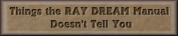
All contents not otherwise owned are copyright 1999-2000 bilagaana. All rights reserved. The images may not be copied in any form without the permission of the authors. Digitally watermarked.
 There is a controversy within the VR panorama community. iPIX Corporation has been marketing a spherical pano system for some time. In an apparent attempt to secure their market, they have engaged in a campaign of legal action against developers of competing spherical pano systems and viewing software. I have attempted to avoid discussing any systems associated with iPIX. Two good sites which have more information on this issue are the International QTVR Association's page and Stop Legal Terrorism. You will find, within some of the links below, evidence of the bitterness iPIX's behavior has engendered.
There is a controversy within the VR panorama community. iPIX Corporation has been marketing a spherical pano system for some time. In an apparent attempt to secure their market, they have engaged in a campaign of legal action against developers of competing spherical pano systems and viewing software. I have attempted to avoid discussing any systems associated with iPIX. Two good sites which have more information on this issue are the International QTVR Association's page and Stop Legal Terrorism. You will find, within some of the links below, evidence of the bitterness iPIX's behavior has engendered.